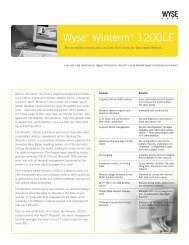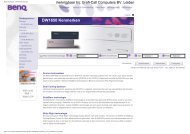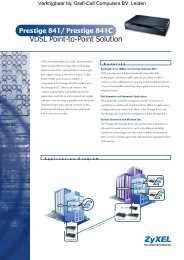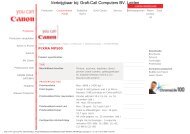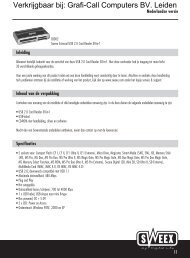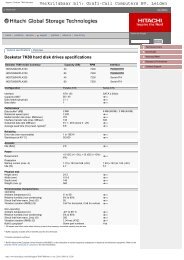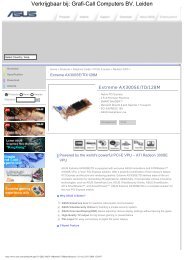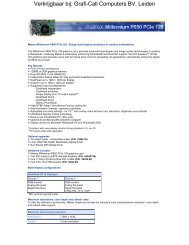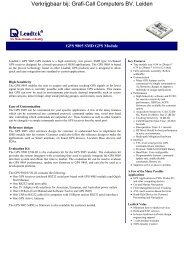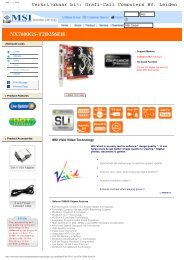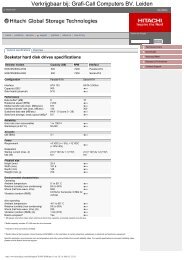Ovislink AirLive 54Mbps WLAN USB Adapter (WL ... - Grafi-Call
Ovislink AirLive 54Mbps WLAN USB Adapter (WL ... - Grafi-Call
Ovislink AirLive 54Mbps WLAN USB Adapter (WL ... - Grafi-Call
You also want an ePaper? Increase the reach of your titles
YUMPU automatically turns print PDFs into web optimized ePapers that Google loves.
Verkrijgbaar bij: <strong>Grafi</strong>-<strong>Call</strong> Computers BV. Leiden<br />
<strong>WL</strong>-5460<strong>USB</strong><br />
Wireless LAN Card <strong>Adapter</strong><br />
User’s Manual
Verkrijgbaar bij: <strong>Grafi</strong>-<strong>Call</strong> Computers BV. Leiden<br />
Regulatory notes and statements<br />
Wireless LAN, Health and Authorization for use<br />
Radio frequency electromagnetic energy is emitted from Wireless LAN devices.<br />
The energy levels of these emissions however are far much less than the<br />
electromagnetic energy emissions from wireless devices like for example mobile<br />
phones. Wireless LAN devices are safe for use frequency safety standards and<br />
recommendations. The use of Wireless LAN devices may be restricted in some<br />
situations or environments for example:<br />
·On board of airplanes, or<br />
·In an explosive environment, or<br />
·In case the interference risk to other devices or services is perceived or identified<br />
as harmful<br />
In case the policy regarding the use of Wireless LAN devices in specific<br />
organizations or environments (e.g. airports, hospitals, chemical/oil/gas industrial<br />
plants, private buildings etc.) is not clear, please ask for authorization to use these<br />
devices prior to operating the equipment.<br />
Regulatory Information/disclaimers<br />
Installation and use of this Wireless LAN device must be in strict accordance with<br />
the instructions included in the user documentation provided with the product. Any<br />
changes or modifications made to this device that are not expressly approved by the<br />
manufacturer may void the user’s authority to operate the equipment. The<br />
Manufacturer is not responsible for any radio or television interference caused by<br />
unauthorized modification of this device, of the substitution or attachment.<br />
Manufacturer and its authorized resellers or distributors will assume no liability for<br />
any damage or violation of government regulations arising from failing to comply<br />
with these guidelines.<br />
USA-FCC (Federal Communications Commission) statement<br />
This device complies with Part 15 of FCC Rules.<br />
Operation is subject to the following two conditions:<br />
1. This device may not cause interference, and<br />
2. This device must accept any interference, including interference that may cause<br />
undesired operation of this device.<br />
FCC Radio Frequency Exposure statement<br />
This Wireless LAN radio device has been evaluated under FCC Bulletin OET 65<br />
and found compliant to the requirements as set forth in CFR 47 Sections 2.1091,<br />
2.1093, and 15.247 (b) (4) addressing RF Exposure from radio frequency devices.<br />
ii
Verkrijgbaar bij: <strong>Grafi</strong>-<strong>Call</strong> Computers BV. Leiden<br />
The radiated output power of this Wireless LAN device is far below the FCC radio<br />
frequency exposure limits. Nevertheless, this device shall be used in such a manner<br />
that the potential for human contact during normal operation is minimized.<br />
When nearby persons has to be kept to ensure RF exposure compliance, in order to<br />
comply with RF exposure limits established in the ANSI C95.1 standards, the<br />
distance between the antennas and the user should not be less than 2.5 cm.<br />
FCC Interference Statement<br />
This equipment has been tested and found to comply with the limits for a Class B<br />
digital device, pursuant to Part 15 of the FCC Rules. These limits are designed to<br />
provide reasonable protection against harmful interference in a residential<br />
installation.<br />
This equipment generates, uses, and can radiate radio frequency energy. If not<br />
installed and used in accordance with the instructions, it may cause harmful<br />
interference to radio communications.<br />
However, there is no guarantee that interference will not occur in a particular<br />
installation. If this equipment does cause harmful interference to radio or television<br />
reception, which can be determined by turning the equipment off and on, the user is<br />
encouraged to try and correct the interference by one or more of the following<br />
measures:<br />
1. Reorient or relocate the receiving antenna.<br />
2. Increase the distance between the equipment and the receiver.<br />
3. Connect the equipment to an outlet on a circuit different from that to which the<br />
receiver is connected.<br />
4. Consult the dealer or an experienced radio/TV technician for help.<br />
Export restrictions<br />
This product or software contains encryption code that may not be exported or<br />
transferred from the US of Canada without an approved US Department of<br />
Commerce export license.<br />
Safety Information<br />
Your device contains a low power transmitter. When device is transmitted it sends<br />
out radio frequency (RF) signal.<br />
CAUTION: To maintain compliance with FCC’s RF exposure guidelines, this<br />
equipment should be installed and operated with minimum distance 20cm between<br />
the radiator and your body. Use on the supplied antenna. Unauthorized antenna,<br />
modification, or attachments could damage the transmitter and may violate FCC<br />
regulations.<br />
iii
Verkrijgbaar bij: <strong>Grafi</strong>-<strong>Call</strong> Computers BV. Leiden<br />
The antenna(s) used for this transmitter must be installed to provide a separation<br />
distance of at least 20 cm from all persons and must not be co-located or operating<br />
in conjunction with any other antenna or transmitter.<br />
CE Mark Warning<br />
This is a Class B product. In a domestic environment, this product may cause radio<br />
interference, in which case the user may be required to take adequate measures.<br />
Protection requirements for health and safety – Article 3.1a<br />
Testing for electric safety according to EN 60950 has been conducted. These are<br />
considered relevant and sufficient.<br />
Protection requirements for electromagnetic compatibility – Article<br />
3.1b<br />
Testing for electromagnetic compatibility according to EN 301 489-1, EN 301 489-<br />
17 and EN 55024 has been conducted. These are considered relevant and sufficient.<br />
Effective use of the radio spectrum – Article 3.2<br />
Testing for radio test suites according to EN 300 328-2 has been conducted. These<br />
are considered relevant and sufficient.<br />
CE in which Countries where the product may be used freely:<br />
Germany, UK, Italy, Spain, Belgium, Netherlands, Portugal, Greece, Ireland,<br />
Denmark, Luxembourg, Austria, Finland, Sweden, Norway and Iceland.<br />
France: except the channel 10 through 13, law prohibits the use of other channels.<br />
iv
Verkrijgbaar bij: <strong>Grafi</strong>-<strong>Call</strong> Computers BV. Leiden<br />
TABLE OF CONTENT<br />
Introduction ................................................................................................ 1<br />
Overview of this User’s Guide................................................................. 1<br />
Unpacking and Setup.................................................................................. 2<br />
Unpacking ................................................................................................ 2<br />
Setup......................................................................................................... 2<br />
Connecting the <strong>USB</strong> Extension Cable...................................................... 2<br />
Hardware Installation ................................................................................. 3<br />
LED Indicator........................................................................................... 3<br />
Check the installation ............................................................................... 3<br />
Software Installation................................................................................... 4<br />
Windows 98se/ME/2000/XP Utility and Driver Installation ................... 4<br />
Wireless Utility Setting ............................................................................ 6<br />
Technical Specifications........................................................................... 16<br />
v
INTRODUCTION<br />
Verkrijgbaar bij: <strong>Grafi</strong>-<strong>Call</strong> Computers BV. Leiden<br />
Congratulations on your purchase of this IEEE 802.11g <strong>WL</strong>-5460<strong>USB</strong> <strong>Adapter</strong>.<br />
This manual helps to get familiar with the <strong>WL</strong>-5460<strong>USB</strong> <strong>Adapter</strong>. This manual<br />
contains detailed instructions in operation of this product. Please keep this manual<br />
for future reference.<br />
With a Wireless LAN (IEEE 802.11g) <strong>WL</strong>-5460<strong>USB</strong> <strong>Adapter</strong>, a desktop or laptop<br />
computer can communicate with another computer in a wireless way. Easy-to-use<br />
utilities are bundled with Wireless <strong>USB</strong> <strong>Adapter</strong> for configuration, monitoring, and<br />
diagnosis purposes.<br />
<strong>WL</strong>-5460<strong>USB</strong> <strong>Adapter</strong> can wirelessly transmit and receive data, minimizing the<br />
need for wired connections, at a speed of up to fifty-four megabit per second.<br />
<strong>WL</strong>-5460<strong>USB</strong> <strong>Adapter</strong> provides users with an access to real-time information<br />
anywhere in their organization. The mobility provides productivity and service,<br />
which are not available under wired networks. The <strong>WL</strong>-5460<strong>USB</strong> <strong>Adapter</strong><br />
configuration is easy to change from peer-to-peer networks, suitable for a small<br />
number of users, to full infrastructure networks of thousands of users that allow<br />
roaming around a broad area.<br />
Overview of this User’s Guide<br />
Introduction. Describes the <strong>WL</strong>-5460<strong>USB</strong> <strong>Adapter</strong> and its features.<br />
Unpacking and Setup. Helps you get started with the basic installation of the <strong>WL</strong>-<br />
5460<strong>USB</strong> <strong>Adapter</strong>.<br />
Hardware Installation. Describes the LED indicators of the <strong>Adapter</strong>.<br />
Software Installation. Tells how to setup the driver and the utility setting.<br />
Technical Specifications. Lists the technical (general, physical and environmental)<br />
specifications of the <strong>WL</strong>-5460<strong>USB</strong> <strong>Adapter</strong>.<br />
1
UNPACKING AND SETUP<br />
This chapter provides unpacking and setup information for the <strong>WL</strong>-5460<strong>USB</strong><br />
<strong>Adapter</strong>.<br />
Unpacking<br />
Open the box of the <strong>WL</strong>-5460<strong>USB</strong> <strong>Adapter</strong> and carefully unpack it. The box should<br />
contain the following items:<br />
� One 802.11g <strong>WL</strong>-5460<strong>USB</strong> <strong>Adapter</strong><br />
� One Driver & Utility CD-ROM<br />
� One A-type <strong>USB</strong> male to female extension cable<br />
If any item is found missing or damaged, please contact your local reseller for<br />
replacement.<br />
Setup<br />
Verkrijgbaar bij: <strong>Grafi</strong>-<strong>Call</strong> Computers BV. Leiden<br />
The setup of the <strong>WL</strong>-5460<strong>USB</strong> <strong>Adapter</strong> can be performed using the following steps:<br />
� Visually inspect the <strong>USB</strong> connector and make sure that it is fully plugged in to<br />
the system’s <strong>USB</strong> port.<br />
� Make sure that there is a well environment that there is no much intrusion to<br />
have a better connection.<br />
Connecting the <strong>USB</strong> Extension Cable<br />
The <strong>USB</strong> extension cable that comes with the <strong>Adapter</strong> has Type A connectors on<br />
both ends. One is a male Type A connector that plugs into the PC’s <strong>USB</strong> port, and<br />
the other is a female Type A connector that plugs into the <strong>Adapter</strong>.<br />
This <strong>USB</strong> extension cable have a special function, it can be twist to any direction to<br />
have the best connection in the air. It is recommended that the Pen Size Wireless<br />
<strong>USB</strong> <strong>Adapter</strong> was vertically plane with the ground.<br />
2
HARDWARE INSTALLATION<br />
LED Indicator<br />
Verkrijgbaar bij: <strong>Grafi</strong>-<strong>Call</strong> Computers BV. Leiden<br />
LNK (LINK)<br />
The LNK indicator lights green when the Wireless LAN is connected to a network<br />
successfully. Otherwise the LNK indicator blinks green while the Wireless <strong>USB</strong><br />
<strong>Adapter</strong> is scanning the wireless device.<br />
Check the installation<br />
The LEDs of the <strong>WL</strong>-5460<strong>USB</strong> <strong>Adapter</strong> are clearly visible and the status of the<br />
network link can be seen instantly:<br />
1. When connected to the <strong>USB</strong> port and the driver was installed, the LNK LED will<br />
start blinking, it means that the device is starting to scanning a 802.11g wireless<br />
device near the <strong>WL</strong>-5460<strong>USB</strong> <strong>Adapter</strong>.<br />
2. While the <strong>WL</strong>-5460<strong>USB</strong> <strong>Adapter</strong> linked up to the Access Point or to other<br />
Wireless LAN station, the LNK LED will always light up.<br />
3
Verkrijgbaar bij: <strong>Grafi</strong>-<strong>Call</strong> Computers BV. Leiden<br />
SOFTWARE INSTALLATION<br />
This section will lead you to install the driver and utility of the <strong>WL</strong>-5460<strong>USB</strong><br />
<strong>Adapter</strong>.<br />
Windows 98se/ME/2000/XP Utility and Driver Installation<br />
1. Insert the <strong>WL</strong>-5460<strong>USB</strong> <strong>Adapter</strong> Driver & Utility CD-ROM into computer’s<br />
CD-ROM Drive and it will automatically run a setup menu and install the driver<br />
and the utility, for Win98se, please reboot the system to install the driver to the<br />
system properly. In some specific setting on Windows system, you may need to<br />
proceed the software manually, go to your Windows Start menu and choose<br />
Run, type “D:\Utility\Setup.exe” in the dialog box (D:\ will depend on where<br />
your CD-ROM drive is located) and click OK.<br />
2. If you need to install the driver manually, refer each Windows OS to the<br />
following CD-Rom directory path: D:\Drivers\\SIS163U.INF.<br />
Note: (D:\ will depends on where the CD-ROM drive is located and<br />
will depend on the Windows Operating System you are using).<br />
3. The Install Shield Wizard screen will appear. Click “Next” to continue.<br />
4. The installation program will help you to setup the Wireless Utility.<br />
Be noted that the Windows XP have its own Wireless Utility; you can either<br />
use the utility of Windows XP or the provided utility.<br />
4
Verkrijgbaar bij: <strong>Grafi</strong>-<strong>Call</strong> Computers BV. Leiden<br />
5. After finish the installation, plugged in the <strong>WL</strong>-5460<strong>USB</strong> <strong>Adapter</strong>, you will see<br />
Wireless Configuration Utility Country Selector, select the country where you<br />
are using this Wireless device, users are responsible for ensuring that the<br />
channel set configuration is in compliance with the regulatory standards of<br />
these countries.<br />
.<br />
Warning: Be noted that selecting the incorrect region may result in a<br />
violation of applicable law; you will need to select the correct domain.<br />
6. You will see the icon on the Windows task bar when you finish the installation.<br />
When the icon in the toolbar represents in green color, it is properly connected<br />
to the network and if it represents in red color, then it is not connected to the<br />
network.<br />
5
Verkrijgbaar bij: <strong>Grafi</strong>-<strong>Call</strong> Computers BV. Leiden<br />
Wireless Utility Setting<br />
With the <strong>WL</strong>-5460<strong>USB</strong> <strong>Adapter</strong> utility, users can configure all the functions<br />
provided by the Wireless Monitor Utility. Double-click the utility icon that appears<br />
in the taskbar.<br />
The Wireless Monitor Utility includes seven tabs: Status, Configuration, Advanced,<br />
Profile, Network, Statistics and About.<br />
Status<br />
The Status screen shows you the status of the Wireless <strong>Adapter</strong>, it shows that where<br />
the device is connected to, the Network mode, the Channel, the transmit rate and<br />
the encryption mode.<br />
There are two dialog boxes showing the data transmitted and the data received. The<br />
two signal lines show the Signal Strength and the Link Quality of the device.<br />
6
Verkrijgbaar bij: <strong>Grafi</strong>-<strong>Call</strong> Computers BV. Leiden<br />
Configuration<br />
The Configuration function helps you to configure the Network and the Security.<br />
Network: the setting of the Network mode, the SSID and the Channels.<br />
� Network Mode:<br />
If you want to connect with an Access Point, please set to “Infrastructure” mode. If<br />
you have more stations and just want to set them as local network, please set the<br />
mode to “Ad-Hoc” mode.<br />
� Network SSID:<br />
The SSID differentiates one Wireless LAN group name from another; so all access<br />
points and all devices attempting to connect to a specific Wireless LAN group<br />
name must use the same SSID. A device will not be permitted to join the BSS<br />
unless it can provide the unique SSID.<br />
If the SSID parameter is “ANY”, it will detect the strongest signal of the wireless<br />
station.<br />
� Channel:<br />
It shows radio channel numbers that used for Wireless LAN networking.<br />
The channel number can be set only under the Ad-Hoc operation mode. In Ad-Hoc<br />
mode stations, each station must have the same channel numbers and SSID.<br />
In Infrastructure mode, the Wireless <strong>USB</strong> <strong>Adapter</strong> will automatically detect the<br />
channel number of the Access Point.<br />
Security: the setting of the Network Encryption.<br />
This function is used to protect wireless communication from eavesdropping. A<br />
secondary function of encryption is to prevent unauthorized access to a wireless<br />
network, and it can be achieved by using the Encryption function.<br />
7
Verkrijgbaar bij: <strong>Grafi</strong>-<strong>Call</strong> Computers BV. Leiden<br />
� Encryption Mode:<br />
There are two kinds of encryption mode, WEP encryption and WPA-PSK.<br />
Click the Enable Encryption to activate the security of the <strong>USB</strong> <strong>Adapter</strong>.<br />
WEP-Key: WEP (Wired Equivalent Privacy) relies on a secret key that is<br />
shared between a mobile station and a base station (Access Point).<br />
WEP-Passphrase: the Passphrase in the dialog box helps you to create a<br />
group of WEP key in the Key Setting.<br />
� Authentication Mode:<br />
Open System: with the same WEP key between the stations, the stations<br />
don’t need to be authenticated, and this algorithm was set to default.<br />
Shared Key: with the same WEP key between the stations in this<br />
Authentication algorithm, this type will use packets with encryption by<br />
transferring a challenge text which will be acknowledge by both side of the<br />
stations. In order to choose which authentication algorithm will be used, you<br />
must know which one the station supports this algorithm first.<br />
It is recommended to select “Auto” if you are not familiar with the setting.<br />
� Default Key (Key 1 ~ Key 4):<br />
You can type the key that you want to use from Key#1 to Key #4, and the key that<br />
you type will be the encryption between the stations that you connected with.<br />
� Key Length, Key Format and WEP Key:<br />
If you select 64bit in Hex format, you must type 10 values in the following range<br />
(0~F, hexadecimal), or 64bit in ASCII format, you must type 5 values in the<br />
following range (0~9, A~Z and a~z Alphanumeric).<br />
If you select 128bit in Hex format, you must type 26 values (0~F, hexadecimal), or<br />
128bit in ASCII format, you must type 13 values in the following range (0~9, A~Z<br />
and a~z Alphanumeric).<br />
Be sure that the <strong>USB</strong> <strong>Adapter</strong> and the wireless station were set in the same key.<br />
Note: After all the settings are completed, click Apply to save the setting.<br />
8
Verkrijgbaar bij: <strong>Grafi</strong>-<strong>Call</strong> Computers BV. Leiden<br />
WPA-PSK: WPA-PSK (Wi-Fi Protected Access pre-shared key) is a simpler<br />
version that does not support 802.1x and requires a separate RADIUS server for<br />
mutual authentication.<br />
Enter a Passphrase in the WPA-PSK dialog box. This passphrase must be the same<br />
on each computer that is connected to the wireless network.<br />
9
Verkrijgbaar bij: <strong>Grafi</strong>-<strong>Call</strong> Computers BV. Leiden<br />
Advanced<br />
The Advanced settings help you to control the Wireless <strong>Adapter</strong> to adjust with<br />
wireless devices in certain environment.<br />
� Transmit Rate:<br />
You can choose one of the transmission rates as follows, <strong>54Mbps</strong>, 48Mbps,<br />
36Mbps, 24Mbps, 18Mbps, 12Mbps, 11Mbps, 9Mbps, 6Mbps, 5.5Mbps, 2Mbps,<br />
1Mbps, and Fully Automatic. The Fully Automatic will automatically detect the<br />
suitable linking transfer rate and auto fall back when the signal is not too strong to<br />
transmit data, it will auto fall back from <strong>54Mbps</strong> to 1 Mbps.<br />
� Power Saving:<br />
To set your Wireless <strong>Adapter</strong> as power saving mode, select “Off”, “Normal” or<br />
“Maximum”.<br />
� Transmit Power:<br />
By selecting the Transmit Power, you can select the Radio Frequency output power<br />
from Minimum, 12.5%, 25%, 50%, 100% or Auto.<br />
10
Verkrijgbaar bij: <strong>Grafi</strong>-<strong>Call</strong> Computers BV. Leiden<br />
� Preamble Type:<br />
The usage of the preamble is to limit the packet size of the data to transmit. It is<br />
recommended to choose the short preamble when the link quality is bad, it is to<br />
prevent the wasting time of resending a long packet that is lost. The Default is Auto<br />
which access short and long preamble.<br />
� Country Domain:<br />
This is the channel selection of each country regulatory domain, select the country<br />
where you are using this wireless device, users are responsible for ensuring that the<br />
channel set configuration is in compliance with the regulatory standards of these<br />
countries.<br />
� Fragment Threshold:<br />
Fragmentation Threshold is a way of transmitting the packets that will be<br />
fragmented. Choose a setting within a range of 256 to 2432 bytes. It is<br />
recommended to fragment the packet when the link quality is bad, it is to prevent<br />
the wasting time of resending a long packet that is lost.<br />
� RTS/CTS Threshold:<br />
The RTS/CTS Threshold is a station initiates the process by sending a RTS frame,<br />
the other ends receives the RTS and responds with a CTS frame, the station must<br />
receive a CTS frame before sending the data frame. This is to prevent the collisions<br />
by each station. Choose a setting within a range of 256 to 2432 bytes. It is<br />
recommended limiting a long packet to prevent each station waiting too long to<br />
transmit a data.<br />
11
Verkrijgbaar bij: <strong>Grafi</strong>-<strong>Call</strong> Computers BV. Leiden<br />
Profile<br />
The Profile section allows you to set values for all parameters by selecting a<br />
previously defined profile. Type a name in the Profile Name field to create a profile,<br />
click “Save” and then click “Apply” when a profile is done. You can click “Delete”<br />
if the profile is no longer used, to activate other profile, choose a profile name in<br />
the Profile Name field and click Activate.<br />
12
Verkrijgbaar bij: <strong>Grafi</strong>-<strong>Call</strong> Computers BV. Leiden<br />
Network<br />
The screen shows all the Wireless devices around your Wireless <strong>Adapter</strong>. The<br />
information of the wireless devices includes the SSID, MAC Address, Channels,<br />
Signal, the Security type and the Network mode.<br />
You can click the “Rescan” button to find the new wireless devices, and doubleclick<br />
the device to choose the wireless station that you want to connect with.<br />
13
Verkrijgbaar bij: <strong>Grafi</strong>-<strong>Call</strong> Computers BV. Leiden<br />
Statistics<br />
The Statistics section shows the real-time transmit and receive packets of the<br />
Wireless <strong>Adapter</strong>.<br />
14
Verkrijgbaar bij: <strong>Grafi</strong>-<strong>Call</strong> Computers BV. Leiden<br />
About<br />
The About section shows the Device Name, Regulatory Domain, Driver Version,<br />
MAC Address and the Utility version.<br />
15
TECHNICAL SPECIFICATIONS<br />
General<br />
Standards IEEE 802.11g, <strong>USB</strong> 2.0, 1.1, 1.0<br />
Radio Technology IEEE 802.11b Direct Sequence Spread Spectrum (DSSS)<br />
IEEE 802.11g Orthogonal Frequency Division Multiplexing<br />
(OFDM)<br />
Data Transfer Rate 1, 2, 5.5, 6, 9, 11, 12, 18, 24, 36, 48, <strong>54Mbps</strong> (auto sense)<br />
*When plug the device in the <strong>USB</strong> 1.1/1.0 port, the real throughput<br />
will be up to 6Mbps only when running 11Mbps or higher speed<br />
Receiver Sensitivity <strong>54Mbps</strong>: Typical -72dBm @ 10% PER (Packet Error Rate)<br />
11Mbps: Typical -83dBm @ 8% PER (Packet Error Rate)<br />
1Mbps: Typical -94dBm @ 8% PER (Packet Error Rate)<br />
Frequency Range 2412 ~ 2484 MHz ISM band (channels 1 ~ 14)<br />
Modulation Schemes BPSK/QPSK/CCK/OFDM<br />
Channels 1 ~ 11 channels (FCC)<br />
1 ~ 13 channels (ETSI)<br />
1 ~ 14 channels (Japan)<br />
Media Access Protocol CSMA/CA with ACK<br />
Security 64/128-bits WEP Encryption; WPA<br />
Diagnostic LED LNK (Link status)<br />
Antenna Integrated Antenna<br />
Physical and Environmental<br />
Driver Support Windows 98se, Windows 2000, Windows ME, Windows XP<br />
Continuous Current<br />
Consumption<br />
Verkrijgbaar bij: <strong>Grafi</strong>-<strong>Call</strong> Computers BV. Leiden<br />
230mA typ. for receive mode, 380mA typ. for transmit mode<br />
Temperature Operating: 0° ~ 40° C, Storage: -10° ~ 70° C<br />
Humidity 10% ~ 95% RH, no condensation<br />
Dimensions 77 x 26 x 12 mm (W x H x D)<br />
Certifications FCC Part 15.247 for US, ETS 300 328 for Europe,<br />
16