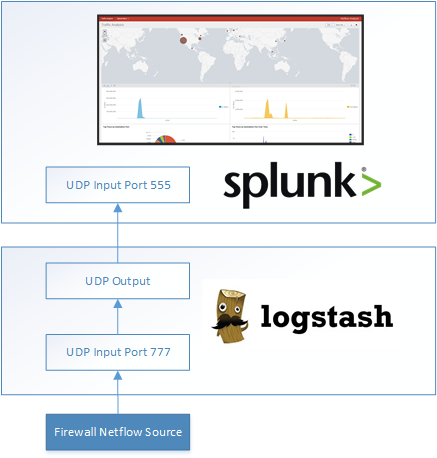This project contains all the components and documentation necessary to start collecting and visualizing Netflow data using Splunk. The dashboard allows administrators and security professionals to capture network traffic data, and analyze flows to determine possible bottlenecks and/or security incidents across the corporate network.
- Your Netflow log source (i.e.: Firewall/Network Gateway) - Cisco Meraki was used during this project.
- Logstash - Version 6.3 was used for this project.
- Splunk - Version 6.4.3 was used for this project.
- The Netflow agent (Firewall) sends data to Logstash on UDP Port 777.
- Logstash receives the data on UDP Port 777, decodes the Netflow packets.
- Logstash sends the decoded Netflow packets to Splunk over UDP Port 555.
- Splunk ingests the packets and displays the visualizations/alerts/etc.
Splunk has a built-in Netflow collector that can be easily configured using the built-in scripts available as part of the Splunk Add-on for Netflow. More documentation on how to configure the add-on and the binaries to collect Netflow data is available here.
Unfortunately, the add-on doesn't work, or doesn't work well (from my testing) in a Docker container, which for my purposes Docker seemed to do the job well. I didn't spend much time looking into the issue, but I'm guessing the Netflow binaries need some low level hook access to the OS which might not be available in a Docker container. In a production environment, I would recommend a dedicated server for Splunk depending on how much data you're ingesting, and definitely not in a Docker container or you'll see some pretty big performance impact.
Logstash was simple enought to setup in a separate container, and specifically for this project all I needed was a UDP input, then to decode the data (Netflow codec), then forward the decoded data over to Splunk for Analysis.
- Ubuntu Server 16.04 Xenial
- Logstash >= v6.3
- Splunk >= v6.4.3
- Outbound Firewall Rule: Corp Network > UDP 777 > Ubuntu Server
This is not a requirement, but if Logstash and Splunk are residing in separate servers on separate networks, Logstash must be able to communicate to UDP Port 555 on the Splunk server. This deployment assumes both reside on the same server.
Official Documentation: Installing Logstash
java -versionThis should produce an output similar to:
java version "1.8.0_65"
Java(TM) SE Runtime Environment (build 1.8.0_65-b17)
Java HotSpot(TM) 64-Bit Server VM (build 25.65-b01, mixed mode)If Java is not installed, install Java:
apt-get install default-jdkwget -qO - https://artifacts.elastic.co/GPG-KEY-elasticsearch | sudo apt-key add -
sudo apt-get install apt-transport-https
echo "deb https://artifacts.elastic.co/packages/6.x/apt stable main" | sudo tee -a /etc/apt/sources.list.d/elastic-6.x.list
sudo apt-get update && sudo apt-get install logstashLogstash should be installed now. To verify, navigate to the following folder and verify the binaries are there:
/usr/share/logstash/binRun the following commands on the Logstash server:
cd /usr/share/logstash/bin
./logstash-plugin install logstash-input-udp
./logstash-plugin install logstash-codec-netflow
./logstash-plugin install logstash-output-udpThis should take a few moments for each plugin.
Now that the plugins are installed, we need to load the configuration that tells Logstash to listen for packets on UDP port 777, decode the Netflow packets, and then send them off to Splunk on UDP port 555.
cd /etc/logstash/conf.d
touch netflow.conf
nano netflow.confCopy and paste the following into the netflow.conf file:
input {
udp {
port => 777
codec => netflow {
versions => [5, 9]
}
type => netflow
tags => "port_777"
}
}
output {
stdout { }
udp {
host => "127.0.0.1"
port => 555
}
}If using a separate server for Splunk, replace "127.0.0.1" with the IP of your Splunk server.
Now we need to configure a few settings on the Splunk server...
This will load a few things on your Splunk server, including a new "netflow" source type that automatically parses netflow data and maps specific related fields.
I've created an app for Splunk that can be easily installed on the server with a few dashboards for visualizing the incoming Netflow data. To install on the (Ubuntu) Splunk server, do the following:
cd /opt/splunk/etc/apps
wget https://github.com/danucalovj/Splunk-Netflow-Analyzer/raw/master/netflow_analyzer.tar.gz
tar -xvf netflow_analyzer.tar.gz
rm netflow_analyzer.tar.gzRestart the Splunk server:
Splunk > Settings > Server Controls > Restart Splunk
Once you login again to Splunk, the App should be loaded on the left in the main Launcher screen.
If you prefer to load the dashboard manually, for example, if you're ingesting the Netflow data within the context of another app (next section), do the following:
Splunk > Preferred (or Default Search App) > Dashboards > Create New Dashboard
Set a title for your new dashboard, and the appropriate description, id, permissions, etc.
On the new dashboard > Edit Source > Copy and Paste the following XML (Also available here) and save :
<dashboard>
<label>Traffic Analysis</label>
<row>
<panel>
<map>
<search>
<query>source="netflow" | iplocation netflow.ipv4_dst_addr | geostats count(Country) latfield=lat longfield=lon</query>
<earliest>-24h@h</earliest>
<latest>now</latest>
</search>
<option name="mapping.choroplethLayer.colorBins">5</option>
<option name="mapping.choroplethLayer.colorMode">auto</option>
<option name="mapping.choroplethLayer.maximumColor">0xDB5800</option>
<option name="mapping.choroplethLayer.minimumColor">0x2F25BA</option>
<option name="mapping.choroplethLayer.neutralPoint">0</option>
<option name="mapping.choroplethLayer.shapeOpacity">0.75</option>
<option name="mapping.choroplethLayer.showBorder">1</option>
<option name="mapping.data.maxClusters">100</option>
<option name="mapping.drilldown">all</option>
<option name="mapping.map.center">(0,0)</option>
<option name="mapping.map.panning">1</option>
<option name="mapping.map.scrollZoom">0</option>
<option name="mapping.map.zoom">2</option>
<option name="mapping.markerLayer.markerMaxSize">50</option>
<option name="mapping.markerLayer.markerMinSize">10</option>
<option name="mapping.markerLayer.markerOpacity">0.8</option>
<option name="mapping.showTiles">1</option>
<option name="mapping.tileLayer.maxZoom">7</option>
<option name="mapping.tileLayer.minZoom">0</option>
<option name="mapping.tileLayer.tileOpacity">1</option>
<option name="mapping.type">marker</option>
</map>
</panel>
</row>
<row>
<panel>
<chart>
<title>In Bytes</title>
<search>
<query>source="netflow" sourcetype="netflow"| bucket _time span=1m | stats sum("netflow.in_bytes") as "In Bytes" by _time</query>
<earliest>-60m@m</earliest>
<latest>now</latest>
</search>
<option name="charting.axisLabelsX.majorLabelStyle.overflowMode">ellipsisNone</option>
<option name="charting.axisLabelsX.majorLabelStyle.rotation">0</option>
<option name="charting.axisTitleX.visibility">visible</option>
<option name="charting.axisTitleY.visibility">visible</option>
<option name="charting.axisTitleY2.visibility">visible</option>
<option name="charting.axisX.scale">linear</option>
<option name="charting.axisY.scale">linear</option>
<option name="charting.axisY2.enabled">0</option>
<option name="charting.axisY2.scale">inherit</option>
<option name="charting.chart">area</option>
<option name="charting.chart.bubbleMaximumSize">50</option>
<option name="charting.chart.bubbleMinimumSize">10</option>
<option name="charting.chart.bubbleSizeBy">area</option>
<option name="charting.chart.nullValueMode">gaps</option>
<option name="charting.chart.showDataLabels">none</option>
<option name="charting.chart.sliceCollapsingThreshold">0.01</option>
<option name="charting.chart.stackMode">default</option>
<option name="charting.chart.style">shiny</option>
<option name="charting.drilldown">all</option>
<option name="charting.layout.splitSeries">0</option>
<option name="charting.layout.splitSeries.allowIndependentYRanges">0</option>
<option name="charting.legend.labelStyle.overflowMode">ellipsisMiddle</option>
<option name="charting.legend.placement">right</option>
</chart>
</panel>
<panel>
<chart>
<title>Out Bytes</title>
<search>
<query>source="netflow" sourcetype="netflow"| bucket _time span=1m | stats sum("netflow.out_bytes") as "Out Bytes" by _time</query>
<earliest>-60m@m</earliest>
<latest>now</latest>
</search>
<option name="charting.axisLabelsX.majorLabelStyle.overflowMode">ellipsisNone</option>
<option name="charting.axisLabelsX.majorLabelStyle.rotation">0</option>
<option name="charting.axisTitleX.visibility">visible</option>
<option name="charting.axisTitleY.visibility">visible</option>
<option name="charting.axisTitleY2.visibility">visible</option>
<option name="charting.axisX.scale">linear</option>
<option name="charting.axisY.scale">linear</option>
<option name="charting.axisY2.enabled">0</option>
<option name="charting.axisY2.scale">inherit</option>
<option name="charting.chart">area</option>
<option name="charting.chart.bubbleMaximumSize">50</option>
<option name="charting.chart.bubbleMinimumSize">10</option>
<option name="charting.chart.bubbleSizeBy">area</option>
<option name="charting.chart.nullValueMode">gaps</option>
<option name="charting.chart.showDataLabels">none</option>
<option name="charting.chart.sliceCollapsingThreshold">0.01</option>
<option name="charting.chart.stackMode">default</option>
<option name="charting.chart.style">shiny</option>
<option name="charting.drilldown">all</option>
<option name="charting.layout.splitSeries">0</option>
<option name="charting.layout.splitSeries.allowIndependentYRanges">0</option>
<option name="charting.legend.labelStyle.overflowMode">ellipsisMiddle</option>
<option name="charting.legend.placement">right</option>
</chart>
</panel>
</row>
<row>
<panel>
<chart>
<title>Top Flows by Destination Port</title>
<search>
<query>source="netflow"| where "netflow.l4_dst_port" != "0"| stats count("netflow.l4_dst_port") by "netflow.l4_dst_port" | sort count("netflow.l4_dst_port") desc | head 10</query>
<earliest>-60m@m</earliest>
<latest>now</latest>
</search>
<option name="charting.axisLabelsX.majorLabelStyle.overflowMode">ellipsisNone</option>
<option name="charting.axisLabelsX.majorLabelStyle.rotation">0</option>
<option name="charting.axisTitleX.visibility">visible</option>
<option name="charting.axisTitleY.visibility">visible</option>
<option name="charting.axisTitleY2.visibility">visible</option>
<option name="charting.axisX.scale">linear</option>
<option name="charting.axisY.scale">linear</option>
<option name="charting.axisY2.enabled">0</option>
<option name="charting.axisY2.scale">inherit</option>
<option name="charting.chart">pie</option>
<option name="charting.chart.bubbleMaximumSize">50</option>
<option name="charting.chart.bubbleMinimumSize">10</option>
<option name="charting.chart.bubbleSizeBy">area</option>
<option name="charting.chart.nullValueMode">gaps</option>
<option name="charting.chart.showDataLabels">none</option>
<option name="charting.chart.sliceCollapsingThreshold">0.01</option>
<option name="charting.chart.stackMode">default</option>
<option name="charting.chart.style">shiny</option>
<option name="charting.drilldown">all</option>
<option name="charting.layout.splitSeries">0</option>
<option name="charting.layout.splitSeries.allowIndependentYRanges">0</option>
<option name="charting.legend.labelStyle.overflowMode">ellipsisMiddle</option>
<option name="charting.legend.placement">right</option>
</chart>
</panel>
<panel>
<chart>
<title>Top Flows by Destination Port Over Time</title>
<search>
<query>source="netflow"| bucket _time span=30s| chart count("netflow.l4_dst_port") by _time,"netflow.l4_dst_port"</query>
<earliest>-60m@m</earliest>
<latest>now</latest>
</search>
<option name="charting.axisLabelsX.majorLabelStyle.overflowMode">ellipsisNone</option>
<option name="charting.axisLabelsX.majorLabelStyle.rotation">0</option>
<option name="charting.axisTitleX.visibility">visible</option>
<option name="charting.axisTitleY.visibility">visible</option>
<option name="charting.axisTitleY2.visibility">visible</option>
<option name="charting.axisX.scale">linear</option>
<option name="charting.axisY.scale">linear</option>
<option name="charting.axisY2.enabled">0</option>
<option name="charting.axisY2.scale">inherit</option>
<option name="charting.chart">area</option>
<option name="charting.chart.bubbleMaximumSize">50</option>
<option name="charting.chart.bubbleMinimumSize">10</option>
<option name="charting.chart.bubbleSizeBy">area</option>
<option name="charting.chart.nullValueMode">gaps</option>
<option name="charting.chart.showDataLabels">none</option>
<option name="charting.chart.sliceCollapsingThreshold">0.01</option>
<option name="charting.chart.stackMode">default</option>
<option name="charting.chart.style">shiny</option>
<option name="charting.drilldown">all</option>
<option name="charting.layout.splitSeries">0</option>
<option name="charting.layout.splitSeries.allowIndependentYRanges">0</option>
<option name="charting.legend.labelStyle.overflowMode">ellipsisMiddle</option>
<option name="charting.legend.placement">right</option>
</chart>
</panel>
</row>
<row>
<panel>
<chart>
<title>Top Destination IPs</title>
<search>
<query>source="netflow" | stats count(netflow.ipv4_dst_addr) as "Hits" by netflow.ipv4_dst_addr | sort "Hits" desc | head 20</query>
<earliest>-60m@m</earliest>
<latest>now</latest>
</search>
<option name="charting.axisLabelsX.majorLabelStyle.overflowMode">ellipsisNone</option>
<option name="charting.axisLabelsX.majorLabelStyle.rotation">0</option>
<option name="charting.axisTitleX.visibility">visible</option>
<option name="charting.axisTitleY.visibility">visible</option>
<option name="charting.axisTitleY2.visibility">visible</option>
<option name="charting.axisX.scale">linear</option>
<option name="charting.axisY.scale">linear</option>
<option name="charting.axisY2.enabled">0</option>
<option name="charting.axisY2.scale">inherit</option>
<option name="charting.chart">pie</option>
<option name="charting.chart.bubbleMaximumSize">50</option>
<option name="charting.chart.bubbleMinimumSize">10</option>
<option name="charting.chart.bubbleSizeBy">area</option>
<option name="charting.chart.nullValueMode">gaps</option>
<option name="charting.chart.showDataLabels">none</option>
<option name="charting.chart.sliceCollapsingThreshold">0.01</option>
<option name="charting.chart.stackMode">default</option>
<option name="charting.chart.style">shiny</option>
<option name="charting.drilldown">all</option>
<option name="charting.layout.splitSeries">0</option>
<option name="charting.layout.splitSeries.allowIndependentYRanges">0</option>
<option name="charting.legend.labelStyle.overflowMode">ellipsisMiddle</option>
<option name="charting.legend.placement">right</option>
</chart>
</panel>
<panel>
<chart>
<title>Top Destination Countries</title>
<search>
<query>source="netflow" | iplocation netflow.ipv4_dst_addr | stats count(Country) as "Hits" by Country | sort "Hits" desc</query>
<earliest>-60m@m</earliest>
<latest>now</latest>
</search>
<option name="charting.axisLabelsX.majorLabelStyle.overflowMode">ellipsisNone</option>
<option name="charting.axisLabelsX.majorLabelStyle.rotation">0</option>
<option name="charting.axisTitleX.visibility">visible</option>
<option name="charting.axisTitleY.visibility">visible</option>
<option name="charting.axisTitleY2.visibility">visible</option>
<option name="charting.axisX.scale">linear</option>
<option name="charting.axisY.scale">linear</option>
<option name="charting.axisY2.enabled">0</option>
<option name="charting.axisY2.scale">inherit</option>
<option name="charting.chart">pie</option>
<option name="charting.chart.bubbleMaximumSize">50</option>
<option name="charting.chart.bubbleMinimumSize">10</option>
<option name="charting.chart.bubbleSizeBy">area</option>
<option name="charting.chart.nullValueMode">gaps</option>
<option name="charting.chart.showDataLabels">none</option>
<option name="charting.chart.sliceCollapsingThreshold">0.01</option>
<option name="charting.chart.stackMode">default</option>
<option name="charting.chart.style">shiny</option>
<option name="charting.drilldown">all</option>
<option name="charting.layout.splitSeries">0</option>
<option name="charting.layout.splitSeries.allowIndependentYRanges">0</option>
<option name="charting.legend.labelStyle.overflowMode">ellipsisMiddle</option>
<option name="charting.legend.placement">right</option>
</chart>
</panel>
</row>
<row>
<panel>
<chart>
<title>Non-US Traffic Flows by Country (4h)</title>
<search>
<query>source="netflow" | iplocation netflow.ipv4_dst_addr | where Country != "United States" | rename netflow.ipv4_src_addr as "Source IP" | rename netflow.ipv4_dst_addr as "Destination IP" | rename netflow.l4_dst_port as "Destination Port" | table _time Country "Source IP" "Destination IP" "Destination Port" netflow.out_bytes | bucket _time span=1m | chart count(netflow.out_bytes) by _time,Country</query>
<earliest>-4h@m</earliest>
<latest>now</latest>
</search>
<option name="charting.axisLabelsX.majorLabelStyle.overflowMode">ellipsisNone</option>
<option name="charting.axisLabelsX.majorLabelStyle.rotation">0</option>
<option name="charting.axisTitleX.visibility">visible</option>
<option name="charting.axisTitleY.visibility">visible</option>
<option name="charting.axisTitleY2.visibility">visible</option>
<option name="charting.axisX.scale">linear</option>
<option name="charting.axisY.scale">linear</option>
<option name="charting.axisY2.enabled">0</option>
<option name="charting.axisY2.scale">inherit</option>
<option name="charting.chart">area</option>
<option name="charting.chart.bubbleMaximumSize">50</option>
<option name="charting.chart.bubbleMinimumSize">10</option>
<option name="charting.chart.bubbleSizeBy">area</option>
<option name="charting.chart.nullValueMode">gaps</option>
<option name="charting.chart.showDataLabels">none</option>
<option name="charting.chart.sliceCollapsingThreshold">0.01</option>
<option name="charting.chart.stackMode">default</option>
<option name="charting.chart.style">shiny</option>
<option name="charting.drilldown">all</option>
<option name="charting.layout.splitSeries">0</option>
<option name="charting.layout.splitSeries.allowIndependentYRanges">0</option>
<option name="charting.legend.labelStyle.overflowMode">ellipsisMiddle</option>
<option name="charting.legend.placement">right</option>
</chart>
</panel>
</row>
<row>
<panel>
<table>
<title>Live Traffic by Non-US Destinations (60m)</title>
<search>
<query>source="netflow" | iplocation netflow.ipv4_dst_addr | where Country != "United States" | rename netflow.ipv4_src_addr as "Source IP" | rename netflow.ipv4_dst_addr as "Destination IP" | rename netflow.l4_dst_port as "Destination Port" | table _time Country "Source IP" "Destination IP" "Destination Port"</query>
<earliest>-60m@m</earliest>
<latest>now</latest>
</search>
</table>
</panel>
</row>
</dashboard>Splunk > Settings > Data inputs > UDP > New
Port: 555 Source Type: netflow App Context: Select the app context you want use for this input, or leave as default.
Review and finish the wizard.
Now it's time to start the logstash server:
service logstash restartOr, if the service is already stopped:
service logstash startAlternatively, you can manually run the configuration to test it:
/usr/share/logstash/bin/logstash -f /etc/logstash/conf.d/netflow.confThat's it!
Now you should have a deployment capable of ingesting, parsing and visualizing your Netflow data. Simply configure your firewall to send Netflow to the Logstash server on port 777 and your data should start showing within a few minutes.
Over coming weeks/months, I'll be adding a significant amount of functionality to this dashboard. Right now, it's pretty simple, but the following changes/commits will happen in the near future:
- Threat Intelligence - Correlating incoming Netflow data to Firehol IPSETS to identify possible signs of compromise, outgoing TOR traffic, etc.
- Reports
- Alerts
- Integration with 3rd party tools/services. i.e.: Alerts on specific events via Zapier, webhooks, Twilio, etc.
- Integration with Cloudwatch for log storage.
Stay tuned!